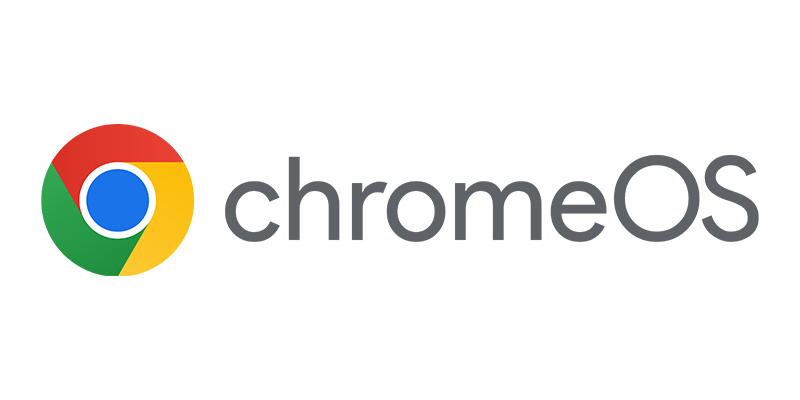After we have looked at the initialization process of the Ironkey device, we will dive into Configuration Manager 2012 to prepare the things we need for the provisioning of the Ironkey device with Windows To Go. In this blog we will have a look at the preparations in Configuration Manager.
- Prepare the Ironkey device
- Create a special task sequence for deploying your captured Windows 8.1 image
- Create a prestage media for the task sequence
- Create a Windows To Go creator package
- Update the task sequence to enable BitLocker
- Deploy the Windows To Go creator package and Windows 8.1 task sequence.
Like mentioned in the last blog, since we are going to deploy our Corporate image we already have a task sequence that we are able to use for Windows To Go.
3. Create a prestage media for the task sequence
To be able to deploy Windows To Go we need to create a Task Sequence Media, this is done by starting the Create Task Sequence Media Wizard in the Operating Systems > Task Sequence node in the Software Library workspace. The wizard will walk you through the process of creating the task sequence media.
The task sequence media must be of the Prestage Media type and the option Site-based media must be selected before defining the media file. The media file will be a WIM file that we will use in step 4 of the process. So for this example we will create a WinToGo.wim file.
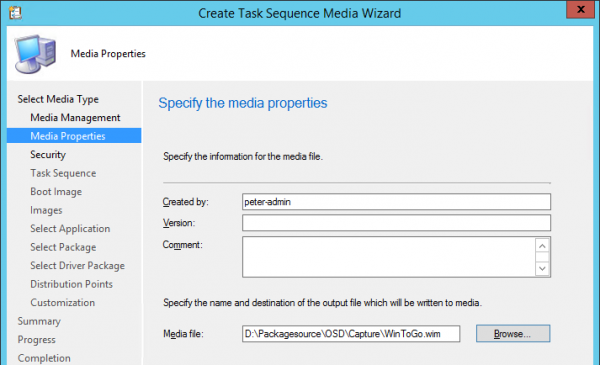
Important is to keep the unknown computer support enabled and because our Management Point and Distribution Point are only available via HTTPS, we also need to import a Workgroup Certificate to be able to connect to Configuration Manager while provisioning the USB device. Optionally but strong recommended supply a strong password so that not anybody is able to deploy Windows To Go to the Ironkey USB device.
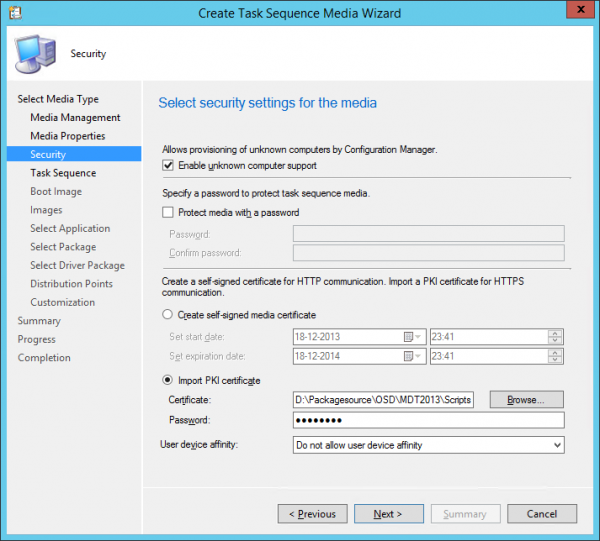
In the next steps we need to configure the Task sequence Media to run the task sequence we want to deploy to the Ironkey USB device and define which Boot Image, distribution point and management point during the deployment is used.
Retrieved from the Task Sequence we need to define the image package, its image index and distribution point that during the deployment is used. If you have an image with only one index in your image you probably do not have to change anything and just only select the distribution point that you want to use.
The next steps allow you to add applications, packages and driver packages to your task sequence media and we need to select the distribution points (again) to be used by the media.
To add support for BitLocker we want to add a variable called OSDBitLockerPIN with a for you super-secret value 😉 Yep an 8 character long PIN or passphrase.
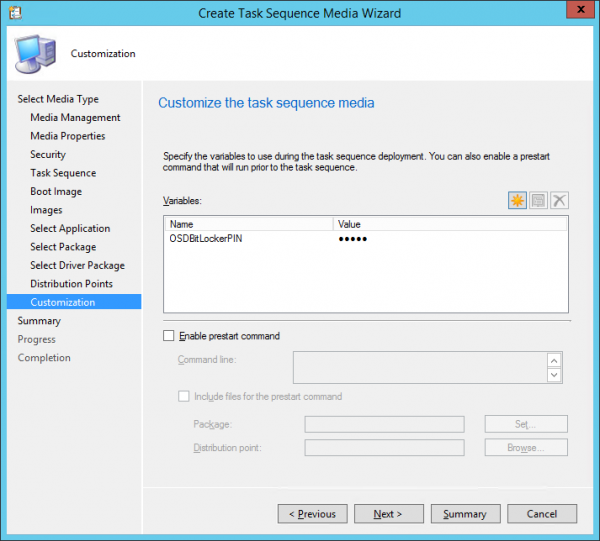
Finishing the Wizard will result in the WinToGo.wim file that we need to use in the next step of the provisioning of Windows To Go on our Ironkey Workspace W500 device.
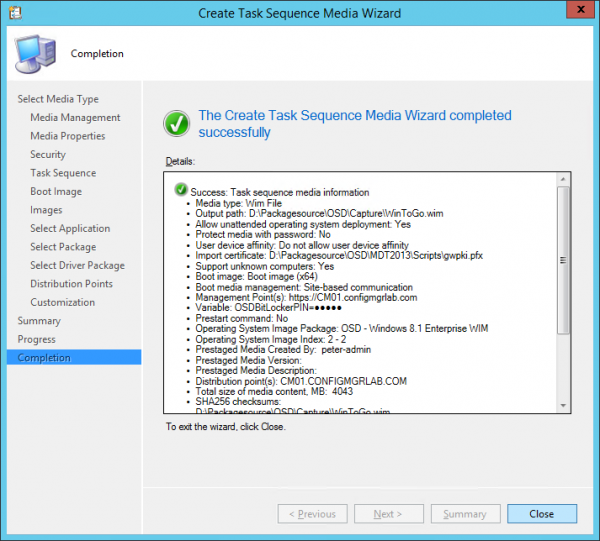
4. Create a Windows To Go creator package
Next step is creating a Windows To Go Package that holds the Windows To Go creator and the just created WIM file.
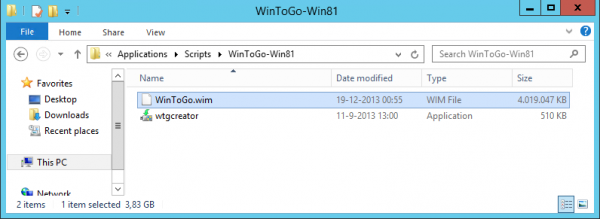
You can find the wtgcreator.exe file in OSDToolsWTG in Configuration Manager program folder. Copy this file and the WIM image to a new folder in your package source and create a new Configuration Manager Package. Create a program that will start the following command line:
WTGCreator /wim:WinToGo.wim
Of course the WinToGo.wim can be any filename you want 😉
I promised to also describe step 5 in this blog but I will save this step together with step 6 for part 3 of this blog series. 😉
Till next time!